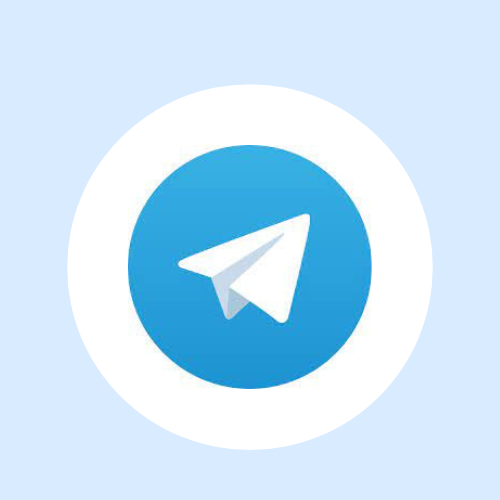In today’s fast-paced digital world, staying connected is essential; instant messaging has become a cornerstone of communication. Telegram Web, a widely popular messaging platform, revolutionizes how we connect with others. While the mobile app is incredibly convenient, Web Telegram takes it a step further by allowing users to access their conversations seamlessly through a web browser on their computers. In this article, we will explore the wonders of Telegram Web and how it can elevate your messaging experience to new heights.
What is Telegram
Telegram web is a cloud-based instant messaging app that allows users to exchange messages, make voice and video calls, share media files, and create communities. Pavel Durov and his brother Nikolai developed it, which launched in 2013. Web Telegram prioritizes user privacy and security, employing end-to-end encryption for secret chats and offering various security measures to protect user data.
How to login into Telegram Web On Desktop (Using QR Code)
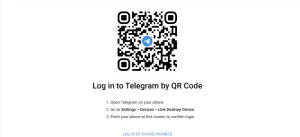
- Open your preferred web browser and visit the Telegram Web login website: “https://web.telegram.org.”
- On the Telegram Web page, you’ll see a “QR code” displayed.
- Open the Telegram app on your mobile device (phone or tablet). Please note that you must install and set up the “Telegram app” on your device before proceeding.
- In the Telegram app, tap on the “three horizontal lines icon” (menu) in the top-left corner.
- From the menu, select “Settings.”
- In the Settings menu, select “Devices.”
- Tap on “Scan QR Code.”
- Your device’s camera will activate. Point the camera toward the “QR code” displayed on the Telegram Web page.
- Once the QR code is “successfully scanned”, the Telegram Web page will automatically update and display your Telegram account.
- You are now logged in to Telegram Web and can “start using” it to send and receive messages.
Login Into Telegram Web Using The Phone Number
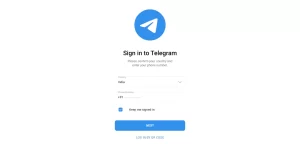
To log in to Telegram Web using your phone number, follow these steps:
- Open the telegram login on your preferred web browser. You can visit it at “https://web.telegram.org/”.
- You’ll see a prompt to enter your phone number on the Telegram Web page. Select your “country code” from the drop-down menu and enter your “phone number” without any spaces or special characters.
- After entering your phone number, click on the “Next” button.
- Telegram will send an “SMS verification code” to the phone number you provided. Check your phone for the code.
- Once you receive the code, enter it into the “Confirmation code” field on the Telegram Web page.
- Click on the “Sign In” button.
- You will be “successfully logged” into Telegram Web if you’ve entered the correct code. You can now start using Telegram on your computer.
Login in Telegram Web with IOS
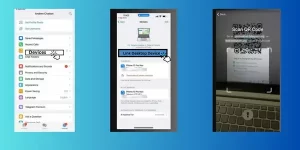
- Make sure you have the “Telegram app installed” on your iOS device. If not, download it from the App Store.
- Open the “Telegram app login” on your iOS device.
- Tap on the “Menu” icon (three horizontal lines) located in the top left corner of the app.
- From the menu, select “Settings.”
- In the Settings menu, tap on “Devices.”
- Under the “Devices” section, tap “Scan QR Code.”
- Your iOS device’s camera will activate. Position it to align the “QR code” within the frame.
- Once the QR code is successfully scanned, you can log in or “link” your Telegram account to the web version.
Login in Telegram Web With Android
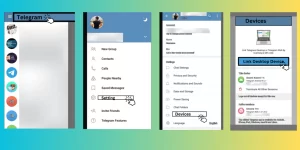
- Make sure you have the Telegram app installed on your Android device. You can “download” it from the Google Play Store if you don’t have it.
- Open the Telegram app on your Android device.
- Tap on the “three horizontal lines” (hamburger menu) in the app’s top-left corner to open the menu.
- From the menu, select “Settings.”
- In the Settings menu, tap on “Devices.
- Under the “Devices” section, you will find an option called “Telegram Web.” Tap on it.
- You will see a “QR code” displayed on your Android device’s screen.
- Now, open a web browser on your computer and visit the Telegram Web URL:
- “web.telegram.org.”
- You will see a “Start Messaging” button on the Telegram Web page. Click on it.
- A “QR code scanner” will appear on the web page.
- Point your Android device’s camera toward the “QR code” on your computer screen.
- Once the QR code is “scanned successfully”, the Telegram Web interface will load on your computer, and you will be logged in.
How To Log Out Telegram Web
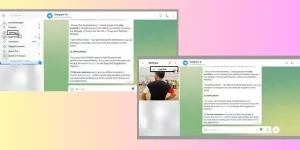
To log out of Telegram Web, please follow these steps:
- Open Telegram Web in your web browser by visiting “https://web.telegram.org/.”
- Once logged in, locate the “profile icon” in the top-right corner of the screen. It usually displays the initials of your account or your profile picture if you have set one.
- “Click” on the profile icon to open the drop-down menu.
- In the drop-down menu, you will see several options. Scroll down until you find the “Log Out” option and click on it.
- A confirmation dialog box will appear, asking if you want to log out. Click on “Log Out” again to confirm.
- After confirming, you will be logged out of Telegram Web, and the session will be terminated.
Versions of Telegram Web
There are two versions of the Telegram Web
- Telegram Web K: https://web.telegram.org/k/
- Telegram Web Z (or A): https://web.telegram.org/z/
Difference between Telegram Web K and Telegram Web Z
According to Telegram, multiple competing teams within the organization exist primarily for internal competition. Telegram believes that having multiple teams competing against each other can bring about various benefits. These teams were created due to a contest that took place some time ago.
It is possible that Telegram intends to initially launch both winning versions but eventually select and retain only one of them or even merge them. Both versions of Telegram offer all the features and functionalities of the platform. Users are encouraged to try out both versions and select the one that best suits their needs and preferences.
How To Use Telegram Web
Getting started with Telegram Web is a straightforward process:
Setting Up an Account: If you don’t already have a Telegram account, you can create one by downloading the Telegram mobile app and following the registration process. Once you have set up an account, you can access Telegram Web.
Navigating the Interface: Upon opening Telegram Web in your web browser, you will be prompted to log in. After logging in, you will see the familiar Telegram interface, with your chats displayed on the left and the conversation view on the right.
Sending Messages and Media: To send a message, click on a chat from the left sidebar and type your message in the input field at the bottom of the screen. You can also attach media files by clicking the paperclip icon and selecting the desired file.
Managing Chats and Notifications: Telegram Web allows you to manage your chats and notifications effectively. You can mute conversations, archive chats, and customize notification settings to ensure you are only alerted when necessary.
Troubleshooting And Common Issues
Connection Issues:
- Make sure you have a stable internet connection.
- Clear your browser cache and cookies.
- Disable any VPN or proxy settings temporarily and try again.
Login Problems:
- Double-check your username and password. Ensure they are entered correctly.
- Reset your password if you can’t remember it.
- Try logging in using an incognito or private browsing window.
Syncing Issues:
- Refresh the page or restart your browser.
- Check if you’re using the latest version of Telegram Web. If not, update it.
- Sign out and sign back in to force a sync.
Message Sending or Receiving Problems:
- Confirm that the recipient’s username or phone number is correct.
- Check if you’re experiencing the issue with specific or multiple contacts.
- Turn off any browser extensions or plugins that might interfere with Telegram Web.
Audio or Video Call Problems:
- Ensure your microphone and camera are properly connected and not being used by another application.
- Grant necessary permissions to your browser for accessing the microphone and camera.
- Test your audio and video settings using the browser’s settings or preferences.
Missing Features or UI Problems:
- Make sure you’re using a supported browser. Telegram Web works best on Chrome, Firefox, and Safari.
- Check if you have any browser extensions or ad-blockers that may affect the functionality or appearance of Telegram Web. Disable them temporarily.
If none of these solutions resolve your issue, you can try accessing Telegram Web from a different browser or device to see if the problem persists. If it does, you can contact Telegram’s support team for further assistance.
Features of Telegram Web
Instant messaging: Telegram Web allows users to send and receive text messages, voice messages, photos, videos, documents, and other types of files instantly.
Synced conversations: The messages and conversations are synced across all devices with Telegram installed, including the web version. This ensures that you can seamlessly switch between devices and continue your conversations without interruptions.
Group chats: You can create or join group chats on Telegram Web to communicate and collaborate with multiple people simultaneously. Group chats support features such as setting a group photo, changing the group name, and adding or removing participants.
Voice and video calls: Telegram Web supports voice and video calls, enabling users to have audio and video conversations with their contacts. These calls are end-to-end encrypted for enhanced privacy and security.
File sharing: With Telegram Web, you can easily share files of various formats and sizes, including documents, images, videos, and more. Telegram allows files of up to 2 GB to be shared, making it convenient to share large files.
Stickers and emojis: Telegram offers a vast collection of stickers and emojis that you can use to express yourself during chats. You can choose from pre-installed stickers or explore the extensive stacker packs in the Telegram Sticker Directory.
Security and privacy: Telegram is known for its strong focus on security and privacy. It employs end-to-end encryption for messages, ensuring only intended recipients can access the content. It also provides additional features like secret chats with self-destructing messages and passcode locks for enhanced privacy.
Notifications and Customization: Telegram Web allows you to customize your notification settings to choose which messages and activities trigger notifications. You can also personalize the app’s appearance by selecting themes and chat backgrounds.
Bot integration: Telegram supports the integration of bots, which are automated accounts that can perform various tasks and provide services. Bots can be used for news updates, weather forecasts, language translation, and much more.
Benefits of Web Telegram
Accessibility: Telegram Web allows you to access your Telegram account with a web browser from any computer or device. This means you can stay connected and communicate with your contacts even if you can’t access your smartphone or the Telegram mobile app.
Synced Conversations: When you use Telegram Web, your messages and conversations are synced across all your devices. This ensures you can seamlessly switch between your phone, tablet, and computer without losing messages. You can start a conversation on one device and continue it on another, making it convenient for users who work on multiple devices.
Multitasking: With Telegram Web, you can easily multitask by opening your messaging app in a browser tab while using other applications or websites. This lets you stay connected with your conversations while simultaneously working on other tasks on your computer.
File Sharing: Telegram Web supports file sharing, allowing you to send and receive various types of files, such as documents, photos, videos, and more. This feature is particularly useful when working on a computer, as you can quickly share files from your desktop without transferring them to your phone first.
Search and Organization: Telegram Web provides a powerful search function that allows you to find specific messages or conversations quickly. You can also organize your chats into folders and groups, making it easier to manage and navigate your messages.
Security and Privacy: Telegram is known for its strong focus on security and privacy. The same level of security measures and end-to-end encryption that apply to the mobile app is also implemented in Telegram Web. This ensures that your messages and data remain secure and protected.
Customization: Telegram Web offers various customization options, allowing you to personalize your messaging experience. You can customize chat backgrounds, change notification settings, and adjust other interface preferences according to your liking.
Tips and Tricks for Maximizing Telegram Web Experience
Enable Desktop Notifications: To stay up-to-date with new messages, go to the Telegram Web settings by clicking on the three lines at the top-left corner and selecting “Settings.” Under the Notifications section, enable “Desktop Notifications.” This way, you’ll receive alerts even if the Telegram Web tab is inactive.
Keyboard Shortcuts: Telegram Web supports various keyboard shortcuts to enhance your productivity. For example:
Ctrl + N: Start a new chat
Ctrl + E: Search for messages
Ctrl + Shift + L: Switch between chats
Ctrl + Enter: Send a message
Customization: Personalize your Telegram Web experience by adjusting the chat background, theme, and font size. Open the settings panel, click “Chat Background,” and choose from the available options. Similarly, you can change the theme by selecting “Chat Settings” and selecting “Change Colors.”
Pin Important Chats: To keep frequently accessed chats at the top, right-click on a chat and choose “Pin.” Pinned chats will always appear at the beginning of your chat list, making them easily accessible.
Use Multiple Accounts: If you have multiple Telegram accounts, you can use them simultaneously on Telegram Web. Open the settings panel, click “Add Account,” and follow the instructions to log in to your other account.
Reply, Forward, and Edit Messages: Hover over a message, and you’ll see icons for replying, forwarding, and editing. Reply to a specific message by clicking on the reply icon, forward it to another chat using the forward icon, or edit your message if you make a mistake.
Mute Chats: To mute a noisy or less important chat, right-click and select “Mute.” You can choose to mute the chat for a specified duration or indefinitely. Muted chats will only send notifications if you are mentioned.
Emoji and Stickers: Express yourself using a wide range of emojis and stickers available in Telegram. Click on the smiley face icon in the message input field to access the emoji panel. To find stickers, click the sticker icon next to the emoji icon.
Message Formatting: Telegram supports various formatting options to make your messages more visually appealing. You can use asterisks (*) to make text bold, underscores ( _ ) to make it italic, and backticks (`) to create monospace code blocks.
Clear Chat History: If you want to remove a chat’s entire history, right-click on the chat, select “Clear History,” and confirm your choice. Be cautious, as this action is irreversible.
Privacy and Security Considerations
Encryption: Telegram uses end-to-end encryption for all messages and media shared within the platform. This means that your communications are securely encrypted and can only be accessed by the intended recipients.
Two-Factor Authentication (2FA): Telegram supports 2FA, which adds an extra layer of security to your account. Enable this feature to require a second form of verification, such as a unique code or a fingerprint scan, in addition to your password.
Secure Login: Always access Telegram Web from the official website (https://web.telegram.org). Avoid clicking on suspicious links or logging in through untrusted sources, as they could be attempts to steal your login credentials.
Secure Connection: Ensure you use a secure internet connection when accessing Telegram Web. Avoid using public Wi-Fi networks, as they can be vulnerable to eavesdropping and man-in-the-middle attacks. Instead, use a trusted and private network.
Automatic Logout: Telegramweb has an auto-logout feature that can automatically log you out after a certain period of inactivity. This helps to protect your account if you accidentally leave it unattended.
Keep Software Updated: Regularly update your web browser and operating system to ensure you have the latest security patches. Outdated Software can have vulnerabilities that malicious actors can exploit.
Beware of Phishing Attempts: Be cautious of phishing attempts where attackers try to trick you into providing your login credentials or personal information. Always verify the URL and security indicators (HTTPS) before entering sensitive information.
Device Security: Ensure your device is protected with a strong password or PIN. Enable features like biometric authentication (fingerprint or face unlock) if available to add an extra layer of security.
Account Security: Use a strong and unique password for your Telegram account. Avoid using common passwords, and consider using a password manager to store your credentials securely.
Be Mindful of Shared Devices: If you’re using Telegram Web on a shared or public device, log out after each session. Clearing your browser’s cache and cookies can also help remove stored information.
Comparison with Other Messaging Platforms
When it comes to messaging platforms, there are several popular options available today. Let’s compare Telegram Web with some of the other well-known messaging platforms:
WhatsApp Web:
User Base: WhatsApp has a larger user base than Telegramweb, with over 2 billion monthly active users.
Features: WhatsApp offers end-to-end encryption for all messages, voice and video calling, group chats, and multimedia sharing.
Platform Availability: WhatsApp Web is available for Android and iOS devices, providing seamless synchronization between mobile and web platforms.
Integration: WhatsApp is more integrated with Facebook, allowing users to share content across platforms more easily.
Facebook Messenger:
User Base: Facebook Messenger has a vast user base, mainly due to its integration with Facebook, which has over 2.8 billion monthly active users.
Features: Messenger supports voice and video calling, group chats, multimedia sharing, and features like reactions, stickers, and games.
Platform Availability: Messenger has standalone apps for both Android and iOS, as well as a web version.
Integration: Messenger benefits from seamless integration with other Facebook services and apps as part of the Facebook ecosystem.
Signal:
User Base: Signal has gained popularity for its focus on privacy and security, and while its user base is smaller than others, it has been growing steadily.
Features: Signal offers end-to-end encryption, disappearing messages, voice and video calling, group chats, and multimedia sharing.
Platform Availability: Signal is available for Android, iOS, and desktop platforms, including a web version.
Privacy Focus: Signal prioritizes user privacy and is known for its robust security features.
Slack:
User Base: Slack is primarily used for professional communication and collaboration, with millions of users, particularly in work environments.
Features: Slack offers features like channels, direct messaging, voice and video calling, file sharing, integrations with third-party apps, and extensive customization options.
Platform Availability: Slack has apps for Android, iOS, and desktop platforms, and it also provides a web version.
Work Collaboration: Slack focuses on team collaboration, project management, and workflow integration, making it popular in professional settings.
Telegram Web, on the other hand, has its unique features:
User Base: Telegram has a considerable user base, with over 500 million monthly active users.
Features: Telegram provides end-to-end encryption for secret chats, supports group chats, multimedia sharing, voice, and video calling, and offers features like channels and bots for automation and information dissemination.
Platform Availability: Telegramweb has apps for Android, iOS, desktop, and a web version, providing cross-platform accessibility and synchronization
Conclusion
Telegram Web provides users with a convenient and feature-rich platform to access their Telegram messages on a web browser. Telegram Web offers a seamless messaging experience for users who prefer a larger screen with its easy-to-use interface, real-time synchronization, and robust security measures. Following the tips and tricks mentioned in this article, you can maximize your Telegram Web experience and enjoy enhanced productivity, collaboration, and connectivity.
Reference Link
Telegram Web-FAQs
Is Telegram Web free to use?
Yes, Telegram Web is completely free to use. You can access your Telegram account and messages without any additional charges.
Can I access my Telegram messages on multiple devices simultaneously?
Yes, Telegram allows you to access your messages on multiple devices simultaneously. Your conversations are synchronized in real-time across all your devices.
Can I use Telegram Web without a phone?
To use Telegram Web, you need to have an active Telegram account. Initially, you must set up an account using the Telegram mobile app. Once you have created an account, you can access Telegram Web independently.
Is Telegram Web secure?
Telegram prioritizes user security and privacy. Telegram Web employs end-to-end encryption for secret chats and offers features like self-destructing messages and two-step verification to enhance user privacy and data protection.
How can I download media files from Telegram Web?
To download media files from Telegram Web, click on the one you wish to download, and it will be saved to your device. You can access the downloaded files in your device’s default download folder.